1.1 What is DbVisualizer?
DbVisualizer is a universal database tool designed to manage and analyze enterprise databases efficiently. It supports various database systems, including MySQL, PostgreSQL, and more, offering robust features like SQL editing, query building, and database visualization. This tool streamlines workflows for database professionals, providing an intuitive interface for exploring schemas, managing data, and executing SQL statements. Its compatibility with JDBC-compliant data sources makes it versatile for diverse database environments.
1.2 Key Features and Benefits
DbVisualizer offers a user-friendly interface for managing databases, with features like SQL editing, query building, and database visualization. It supports JDBC-compliant data sources, enabling connections to various databases. The tool provides robust SQL execution, syntax highlighting, and query bookmarks for efficiency. Its intuitive design simplifies schema exploration and data management, making it ideal for database professionals. Additional features include data filtering and workflow optimization, ensuring seamless database operations across diverse environments.

Downloading and Installing DbVisualizer
DbVisualizer is easily downloaded from its official website and installed on Windows, macOS, or Linux. The Pro Edition is available for evaluation, offering enhanced features.
2.1 Downloading the Software
To download DbVisualizer, visit the official website and select the appropriate version for your operating system. Choose between the Free or Pro Edition based on your needs. Click the download link, and the process will begin automatically. Ensure you select the correct installer for Windows, macOS, or Linux. Once downloaded, verify the file integrity using the provided checksum to ensure a secure and reliable installation process.
2.2 Installation Steps
Once downloaded, run the installer and follow the on-screen instructions. Choose the installation location and select components like the Pro Edition license if purchased. For macOS, drag the application to the Applications folder. On Linux, extract the archive to your preferred directory. After installation, launch DbVisualizer and configure settings like JVM memory allocation if needed. The software is now ready for creating database connections and exploring its features.
2.3 Evaluating the Pro Edition
Evaluating DbVisualizer Pro Edition allows users to explore advanced features like enhanced SQL editing, data visualization, and improved performance. A trial period is typically available, enabling users to test these features before purchase. The Pro Edition often includes exclusive tools, priority support, and access to detailed documentation. It’s important to assess whether the additional features align with your specific needs and budget. Comparing the Pro Edition’s benefits against the free version helps determine its value for professional or organizational use.

Creating a Database Connection
Creating a database connection in DbVisualizer involves using the Connection Wizard to specify database type, hostname, port, credentials, and database name. Testing the connection ensures it works before saving it for future use.
3.1 Basics of Database Connections
A database connection in DbVisualizer establishes communication between the tool and your database. It requires specifying the database type, server hostname, port number, username, and password. Ensure the JDBC driver is correctly configured for your database type. A successful connection allows you to explore schemas, execute queries, and manage data. Proper credentials and network access are essential for a stable connection. This setup enables seamless interaction with your database for efficient data management and analysis.
3.2 Using the Connection Wizard
The Connection Wizard in DbVisualizer simplifies creating database connections by guiding users through a step-by-step process. Select the database type, enter server hostname, port, username, and password. Choose or configure the JDBC driver based on your database. Optional settings like SSH tunneling or SSL can be enabled for secure connections. Test the connection to ensure validity before saving. This tool ensures a seamless setup, making it easy to establish and manage database connections efficiently for future use.

Working with the SQL Editor
The SQL Editor in DbVisualizer is a powerful tool for writing, editing, and executing SQL queries. It offers syntax highlighting, code completion, and query execution capabilities, enabling efficient database operations and testing.
4.1 Writing and Editing SQL Queries
The SQL Editor in DbVisualizer allows users to write and edit SQL queries efficiently. It features syntax highlighting, code completion, and query execution capabilities. Users can execute entire scripts or specific statements, making it ideal for testing and refining queries. The editor also supports saving queries as bookmarks for quick access, enhancing productivity. Additionally, it provides tools for formatting and validating SQL, ensuring error-free execution. This makes it a robust environment for database professionals to manage and optimize their SQL workflows effectively.
4.2 Using the Query Builder
The Query Builder in DbVisualizer is a graphical tool that simplifies the creation of SQL queries. It allows users to visually construct queries by dragging and dropping tables, columns, and conditions. This feature is particularly useful for those less familiar with SQL syntax. The Query Builder supports multiple database systems and provides an intuitive interface for defining joins, filters, and sorting. It also generates the corresponding SQL code, making it easier to visualize and modify queries before execution.
4.3 Managing SQL Bookmarks
DbVisualizer allows users to save frequently used SQL queries as bookmarks for quick access. This feature enhances productivity by enabling easy retrieval and execution of saved queries. Bookmarks can be organized, edited, and managed within the SQL Editor, ensuring efficient workflow. By storing complex or commonly used queries, users can avoid retyping and reduce errors. The ability to manage bookmarks effectively streamlines database operations, making it a valuable tool for both novice and experienced users alike. This feature is a time-saving asset for any database task.

Exploring the GUI and Its Features
The DbVisualizer GUI is designed for intuitive navigation, featuring tabs, windows, and a toolbar. These elements allow users to organize and manage their database tasks efficiently.
5.1 Navigating the User Interface
5.2 Working with Tabs and Windows
DbVisualizer’s interface is highly customizable, with tabs and windows that can be arranged to suit your workflow. Each connection, SQL editor, and result set opens in its own tab, allowing easy switching between tasks. Windows can be docked or undocked, and their positions saved for quick access. This flexibility enables users to organize their workspace efficiently, reducing clutter and streamlining database management and query execution processes.

Troubleshooting Common Issues
DbVisualizer troubleshooting involves resolving common issues like the “No JVM Could be Found” error, often due to Java configuration problems. Check settings or reinstall Java to fix it.
6.1 Resolving the “No JVM Could be Found” Error
The “No JVM Could be Found” error typically occurs when DbVisualizer cannot locate a compatible Java Virtual Machine (JVM). This issue is common on Windows systems. To resolve it, ensure that Java is properly installed and the PATH environment variable points to the correct JVM location. Restart DbVisualizer after verifying the settings. If the problem persists, reinstalling Java or updating to the latest version may be necessary. This should restore full functionality.
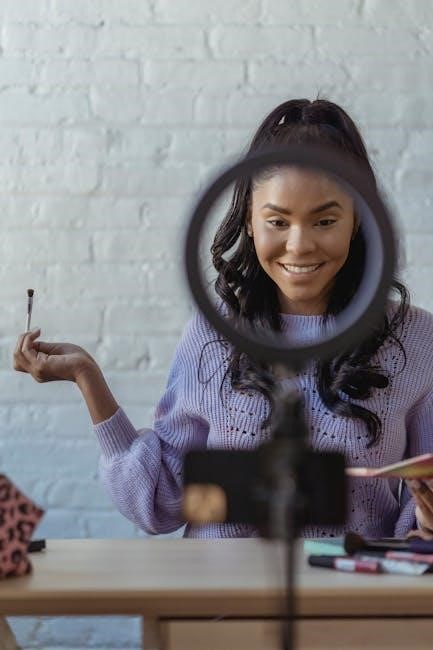
Best Practices for Using DbVisualizer
Optimize your workflow by utilizing tabs and windows effectively. Leverage shortcuts to streamline tasks and enhance productivity while working with database connections and SQL queries seamlessly.
7.1 Optimizing Workflow with Shortcuts
Optimize your workflow by leveraging DbVisualizer’s keyboard shortcuts, such as Ctrl + N for new tabs and Alt + S for executing queries. Use Ctrl + Shift + T to toggle between open tabs and Ctrl + C to copy selected text. Familiarize yourself with shortcuts for navigating the GUI, managing connections, and editing SQL scripts. These shortcuts streamline tasks, reduce manual effort, and significantly enhance productivity, allowing you to focus on complex database operations efficiently.
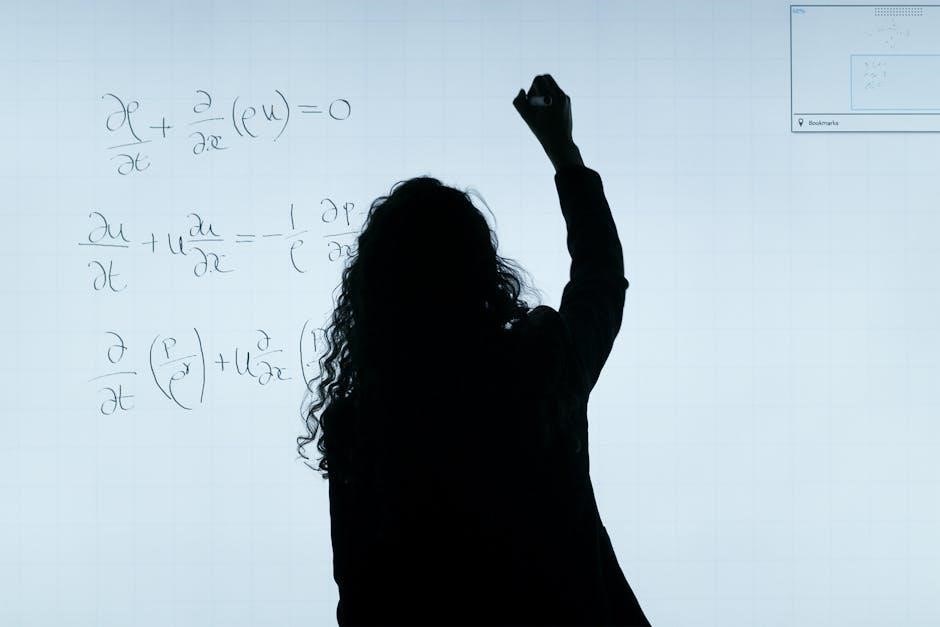
Visualizing and Managing Databases
DbVisualizer simplifies database visualization and management by enabling users to explore schemas, filter data, and manage databases efficiently, ensuring a comprehensive understanding of database structures and content.
8.1 Exploring Database Schemas
DbVisualizer provides an intuitive interface for exploring database schemas, allowing users to visualize and understand database structures. It supports viewing tables, indexes, relationships, and other schema objects. Users can easily navigate through schemas, filter objects, and search for specific items; This feature is essential for managing and analyzing databases efficiently, ensuring clarity and control over database structures.
8.2 Filtering and Managing Data
DbVisualizer offers robust tools for filtering and managing data, enabling users to refine datasets efficiently. Advanced filtering options allow you to narrow down results based on specific criteria. The software supports sorting, grouping, and aggregating data, making it easier to analyze and visualize. Additionally, DbVisualizer allows users to manage data through updates, inserts, and deletions directly within the interface. These features simplify data manipulation and enhance productivity for database administrators and analysts alike.
