Creating non-editable PDFs is essential for protecting sensitive information and maintaining document integrity. This guide explores methods to secure PDFs, ensuring they cannot be altered without authorization, while preserving their original content and layout for professional and legal purposes.
1.1 Why Make a PDF Non-Editable?
Converting an editable PDF to a non-editable format is crucial for protecting sensitive information and maintaining document integrity. It prevents unauthorized modifications, ensuring the original content remains unchanged. This is particularly important for legal documents, contracts, and intellectual property, where any alterations could lead to legal or financial repercussions. Non-editable PDFs also safeguard against accidental edits and ensure consistency across all copies. Additionally, it prevents others from adding malicious content or stealing data. By making a PDF non-editable, you maintain control over your work and ensure it is viewed as intended. This step is essential for professional and legal purposes, providing an extra layer of security and peace of mind.
1.2 Importance of Securing PDFs

Securing PDFs is vital for protecting sensitive information and preventing unauthorized edits or data theft. By making PDFs non-editable, you ensure that the content cannot be altered, maintaining its integrity and authenticity. This is especially critical for legal documents, contracts, and confidential data, where any changes could lead to legal or financial repercussions. Securing PDFs also prevents accidental modifications and ensures that the document is viewed as intended. It builds trust and professionalism, as recipients know the content is final and reliable. Additionally, it safeguards against malicious edits or unauthorized access, providing an extra layer of security for your work. This practice is essential for maintaining control over your documents and ensuring their safety in both personal and professional contexts.
Methods to Save an Editable PDF as Non-Editable
Key methods include password protection, flattening the PDF to remove editable elements, and converting to an image-based format to prevent alterations and ensure content security.
2.1 Using Password Protection
Password protection is a reliable method to secure PDFs. By setting a strong password, you can restrict editing and printing, ensuring only authorized users can access or modify the content. Tools like Adobe Acrobat and PDFelement allow users to apply password protection easily. This method is particularly effective for sensitive documents, as it adds an extra layer of security. However, it’s important to note that while password protection prevents unauthorized access, it doesn’t completely prevent determined individuals from bypassing restrictions. Nonetheless, it remains a widely used and effective way to make PDFs non-editable and safeguard critical information.
2.2 Flattening the PDF
Flattening a PDF is an effective way to make it non-editable by converting all editable elements, such as form fields and annotations, into a static, unalterable format. This process ensures that the document cannot be modified, preserving its original content and layout. Tools like PDFelement and Adobe Acrobat provide options to flatten PDFs, typically under the “Tools” or “Advanced” menus. Once flattened, the PDF loses its layer-based structure, making it impossible to edit individual elements. This method is ideal for final versions of documents, as it prevents accidental or intentional alterations. Flattening is a straightforward and efficient way to secure PDFs, ensuring they remain intact and professional for sharing or archiving purposes.

2.3 Converting to Image-Based PDF
Converting an editable PDF to an image-based format is a reliable method to make it non-editable. This process involves transforming the PDF into a series of rasterized images, which prevents text or layout modifications. Tools like Adobe Acrobat or online converters can achieve this by exporting the PDF as an image format, such as PNG or JPEG, and then reassembling it into a new PDF. While this method ensures security, it may increase the file size and reduce text quality. Additionally, features like searchable text and copy-paste functionality may be lost. Despite these trade-offs, image-based PDFs are ideal for protecting sensitive content, as they eliminate the risk of unauthorized edits while maintaining visual integrity for sharing or archiving purposes.

Steps to Make a PDF Read-Only
Making a PDF read-only involves setting permissions, flattening editable elements, or converting to image-based formats. Tools like Adobe Acrobat or online platforms can help secure your PDF, preventing unauthorized edits while maintaining content integrity for professional or legal purposes.
3.1 Using Adobe Acrobat
Adobe Acrobat provides robust tools to make a PDF read-only. Open the PDF in Acrobat, navigate to the Tools menu, and select Protect. Choose Restrict Editing and set a password. This ensures that text, annotations, and form fields cannot be altered. Additionally, flattening the PDF by saving it as an optimized file under File > Save As Other > Optimized PDF converts editable elements to a static format. This method is ideal for securing sensitive documents, as it prevents unauthorized changes while preserving the original layout and content. Acrobat’s advanced features offer a reliable way to protect PDFs for professional or legal use.
3.2 Using PDFelement
PDFelement is a user-friendly tool for making PDFs non-editable. Open the PDF in PDFelement, then navigate to the Tools menu and select Flatten. This converts all editable elements, such as form fields and annotations, into a static format. To further secure the document, go to Protect in the top toolbar, where you can set a password to restrict editing. Once flattened and protected, the PDF cannot be altered, ensuring its contents remain intact. This method is particularly useful for fillable forms and sensitive documents, as it prevents unauthorized changes while maintaining the original layout and design. PDFelement offers a straightforward solution for securing PDFs efficiently.
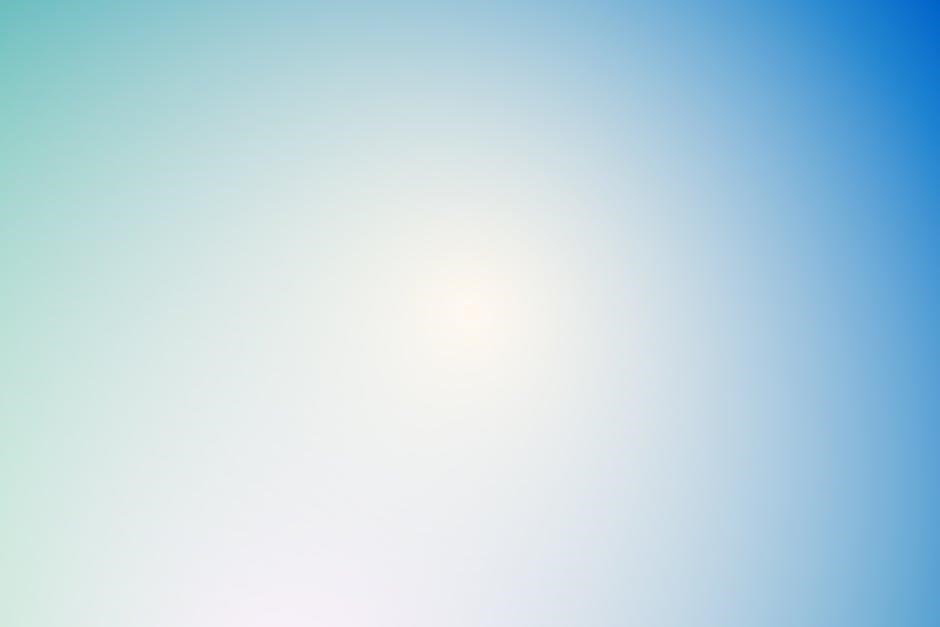
3.3 Using SmallPDF
SmallPDF is a convenient online tool for making PDFs non-editable. Upload your PDF to SmallPDF’s platform and select the “Lock” or “Protect” option. Set a password to restrict editing and download the secured PDF. This method ensures that the document cannot be altered, preserving its original content. SmallPDF is a quick and user-friendly solution, ideal for users who prefer online tools. It is particularly useful for those who need to secure PDFs without advanced software, offering a straightforward way to protect sensitive information efficiently. This approach is popular among individuals and businesses seeking a simple yet effective method to make PDFs read-only.
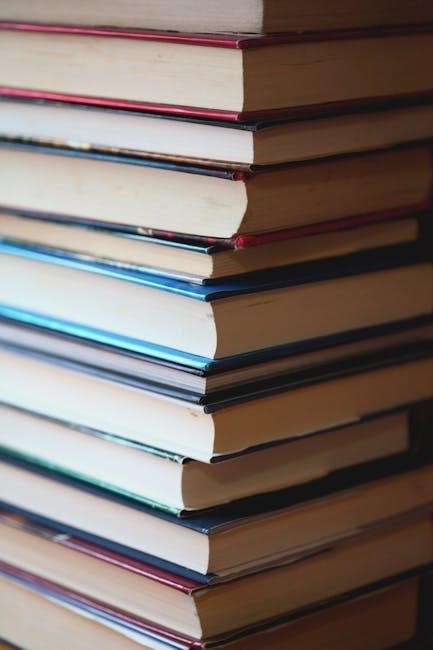
Best Practices for Securing PDFs
Set document restrictions, apply read-only permissions, and use strong passwords to safeguard PDFs. Regularly update security settings to ensure long-term protection and maintain data integrity effectively.

4.1 Setting Document Restrictions

Setting document restrictions is a crucial step in securing PDFs. By implementing password protection, you can control who can open, print, or modify the document. Use strong passwords and ensure they are shared securely. Additionally, restrict editing tools and features like copying text or images to prevent unauthorized use. Utilize software tools that allow you to set specific permissions, such as read-only access, to maintain the integrity of your PDF. Regularly review and update these restrictions to adapt to changing security needs. This approach ensures that your PDF remains protected from tampering and misuse, safeguarding your sensitive information effectively.
4.2 Applying Read-Only Permissions
Applying read-only permissions is a straightforward way to prevent unauthorized edits to your PDF. This can be done by right-clicking the PDF file, selecting Properties, and enabling the Read-only option in the General tab. Additionally, software tools like Adobe Acrobat allow you to set read-only permissions by navigating to Tools > Protect > Restrict Editing and applying a password. This ensures that users can only view the document without making changes. Read-only permissions are ideal for protecting sensitive information and maintaining the original content of the PDF. By implementing this feature, you can ensure that your document remains intact and secure from accidental or intentional alterations. This method is simple yet effective for safeguarding your files.
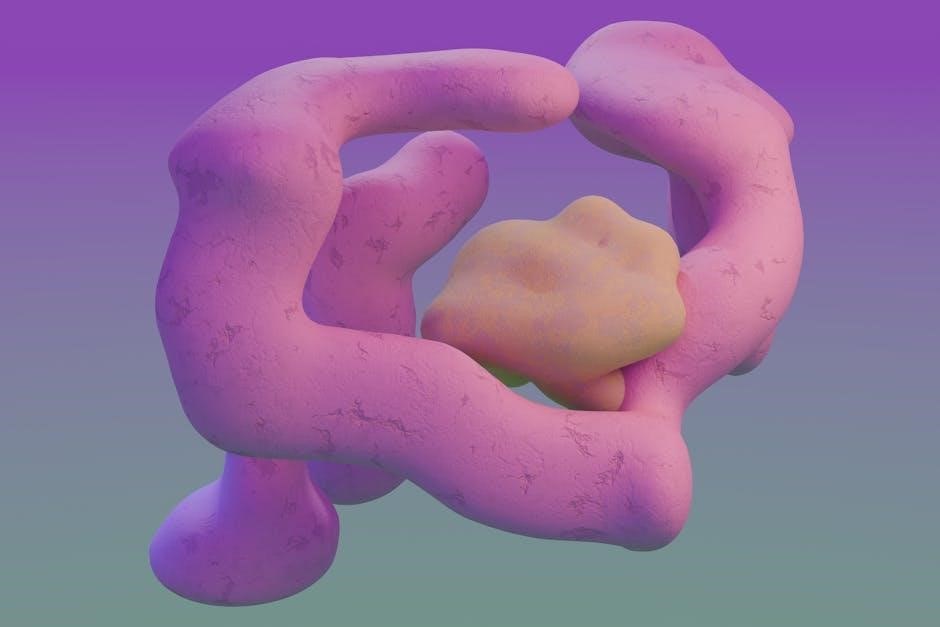
Additional Tips for PDF Security
Use system properties to set read-only permissions and explore online tools for added security features, ensuring your PDF remains protected and tamper-proof in all situations.
5.1 Using System Properties
Utilizing system properties is a straightforward method to enhance PDF security. By right-clicking the PDF file and selecting Properties, users can enable read-only mode. This feature prevents accidental edits and ensures the document remains unchanged. Additionally, system properties allow users to set specific permissions, such as restricting copying or printing. This method is particularly useful for maintaining document integrity without requiring advanced software. It is compatible with most operating systems, making it a universally accessible solution. By leveraging system properties, users can effortlessly secure their PDFs and safeguard sensitive information from unauthorized modifications.
5.2 Utilizing Online Tools
Online tools offer a convenient way to make PDFs non-editable without installing software. Platforms like SmallPDF and PDFelement provide user-friendly interfaces to upload and secure PDFs. These tools often include features like password protection, read-only settings, and compression. By using online services, users can quickly convert editable PDFs to non-editable formats, ensuring document integrity. Many tools are free for basic tasks, while premium versions offer advanced security options. This method is ideal for those seeking efficiency and accessibility, as it eliminates the need for software downloads and technical expertise. Online tools are a practical solution for safeguarding PDFs in a fast-paced digital environment.
